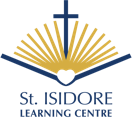Register Now
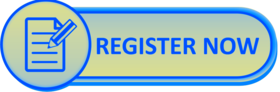
See below to join our St. Isidore Learning Centre Online School!
Registration Instructions (New to EICS)
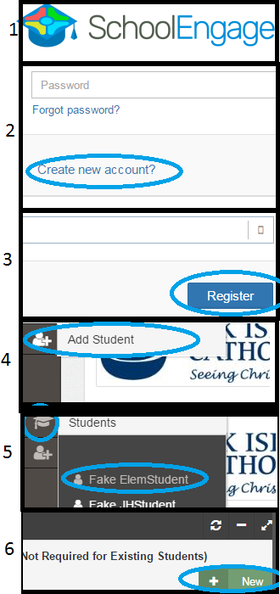
If you have never had children enrolled in EICS, you must first create a SchoolEngage account to register students new to EICS. Please use the following steps to register.
- Go to https://eics.schoolengage.ca/#/login
- If you have not yet created an account, click "Create a new account?"
- To finish creating a new account, enter the required information and click "Register."
-
- Note: A valid email address will be required to complete the sign-up procedure
-
- Once registered, log into SchoolEngage and click the "Add Student" button to add a new student. Then, fill in the student's information.
-
- Important: all fields other than the ASN are required. The school will fill in the ASN itself after registration is complete.
-
- Click the Graduation Hat icon and choose the student you added to see a list of forms.
- When students not currently attending an EICS school are being registered, please fill out the A.3 registration form and choose your option in the first dropdown on Page 1. Under Program details on Page 1, choose "yes" for interested in taking summer school, which will open a box to type the course you are interested in taking.
Families Who Are Already With EICS
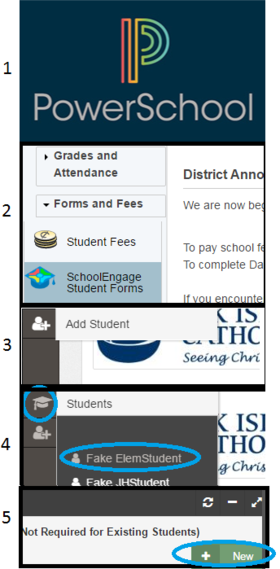
If you already have access to PowerSchool with EICS (e.g. because a sibling of the student is already attending a school in our district), you can log into PowerSchool and register a new student using the following steps:
- Log into https://powerschool.eics.ab.ca (contact your school if you do not know your Parent Portal Login Information or need to reset your password).
- Click "SchoolEngage Student Forms".
- From the menu to the left, choose the icon to Add Student, then fill out the student's information.
- Important: all fields other than the ASN are required. The school will fill in the ASN itself after registration is complete.
- Click the Graduation Hat icon and click on the student you just created to see a list of available forms.
- Click "New" beside the registration form that is relevant for the year you are registering. (A.3 Registration for St. Isidore Learning Centre)
NOTE:
- Once you add a new student, parents will have access to register a child for kindergarten using the "A.3) Online Learning
To complete the form successfully, you'll also need to ensure that you have a copy of the child's citizenship documentation (e.g. Canadian Birth Certificate, Permanent Residence Card, Student Study Permit, etc.). For students who are not Canadian citizens, we are also required to maintain parent documentation on file (e.g. Permanent Residence Card, Valid Work Permit, etc.)
Once your child is registered with the district, they will automatically be added to your PowerSchool account.
Registering for the Chesterton Academy of St. Isidore (Online)

- Now that you have logged into SchoolEngage as a guardian
- Create new students using the "Add new student" option on the left
- Once you see your child listed on the left, click their name and look for the form entitled: A.3) Registration for St. Isidore Learning Centre
- Choose the option "Chesterton Academy (Grades 9-12)" in the drop-down on page 1 of the registration form. That's it!
Now, you are ready to select your courses.
If you have any questions and/or need help please email us at chesterton@eics.ab.ca
Parents interested in similar programming can still enroll as online students (following instructions on this page) and choose Latin and Philosophy as options.
Registering for Outreach Programming (in-person learning)
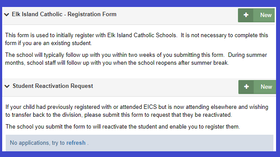
- Now that you have logged into SchoolEngage as a Guardian
- Create new students using the "Add new student" option on the left
- Once you see your child listed on the left, click their name and look for the form entitled:
A.3) Registration for St. Isidore Learning Centre
- Select the option "Outreach" in the drop-down on page 1 of the registration form.
Registering as an Independent Student
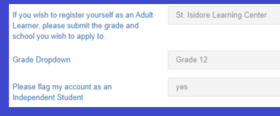
1) You will need to log into SchoolEngage, and access the form entitled "A.3 Registration for St. Isidore Learning Centre".
On this form, you have the option to ask to have your account flagged as an Independent Student.
(Please Note: As an independent student, you will be asked to provide a utility statement in your name). If you are still living with mom or dad, you will not choose independent, even if you are over the age of 18.
Please ensure you fill in contact information that St. Isidore staff can use to contact you.
Course Selection
You may now select your courses through Powerschool Parent Portal.
Please follow the instructions explained in the following video