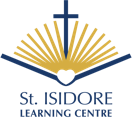Parent Portal
Parent Portal Weekly Email Notification
Canvas Parent Observer Account
How to Pair with Your Student in Canvas
Step 1:
As a student, you can generate a pairing code to link an observer to your Canvas account. You must create a separate pairing code for each observer who wants to link to your account. For more information on pairing codes, view the Pairing Codes - Frequently Asked Questions PDF.
An observer may be your parent, guardian, mentor, counsellor, or another individual who needs to view your Canvas courses. Linked observers can view and participate in certain elements of your Canvas courses. For more information on the observer role, view the Observer Visibility and Participation PDF.
Note: If you are an observer and want to generate a pairing code for a student, you will need to log in to the student’s Canvas account and follow the steps in this lesson. After you have copied the pairing code, you can link to the student by entering the code in your User Settings.
Open User Settings
In Global Navigation, click the Account link [1], then click the Settings link [2].
Pair with Observer
Click the Pair with Observer button.
Note: If the Pair with Observer button doesn't display in your User Settings, please contact your institution for assistance with pairing with an observer.
Copy Pairing Code

Copy the six-digit alphanumeric pairing code [1]. You will need to share the code with the observer who will link to your account. The pairing code will expire after seven days or its first use.
To close the window, click the OK button [2].
Note: Pairing codes are case-sensitive.
Step 2:
Parents can sign up as an observer in Canvas. Observers can link their Canvas account to their student's account so they can see assignment dues dates, announcements, and other course content. Observers can view the course content but cannot participate in the course.
This lesson is for parents who do not have a Canvas account and want to observe their students in their courses. In order to create a Canvas account, you will need the Canvas URL associated with the school where your student is enrolled. If you do not know your school's Canvas URL, contact your student's school.
If you already have an account from your student's school, log in to Canvas using the credentials given to you.
Notes:
- If the registration banner is not available in the login page, the school has not enabled this feature. Please contact your student's school for assistance. The registration banner is enabled through Canvas authentication.
- To observe a student, you must have a student pairing code.
- Once you have an account, you may be able to view student information through the Canvas Parent app. Access to the Canvas Parent app is controlled by the student's school. If you already have an account from your student's school as an observer, you can always view student information through the Canvas Parent app.